The Virtual System is now ready to boot. Click on the green Start button and the virtual system will boot.
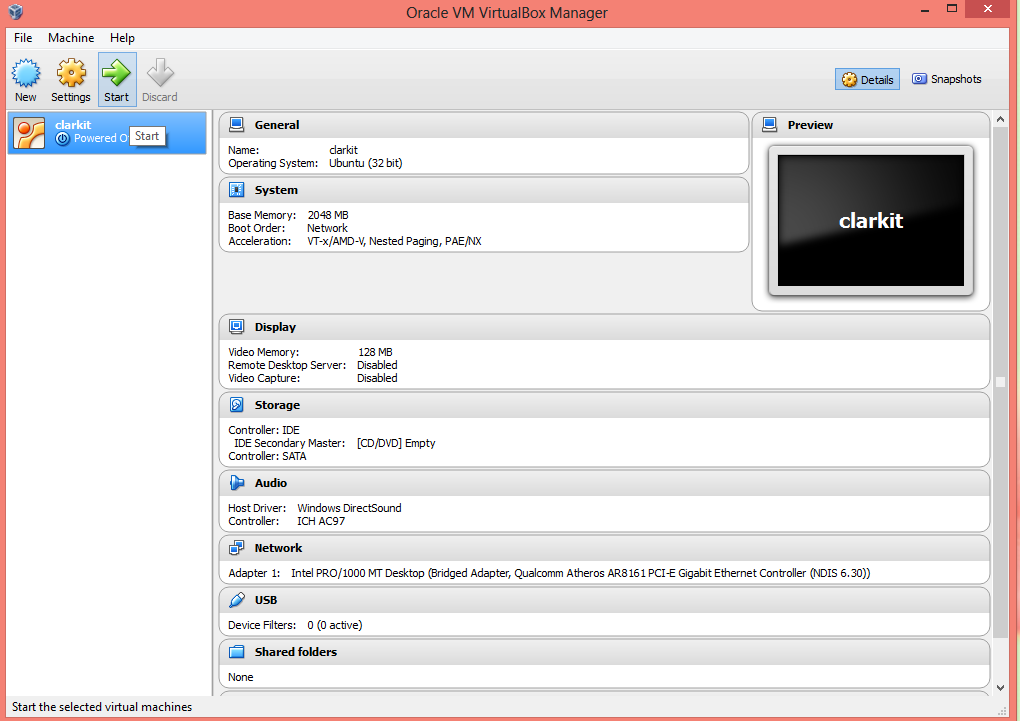
- Click on ‘Cancel’ as we PXE boot. This pop up will only be asked once.
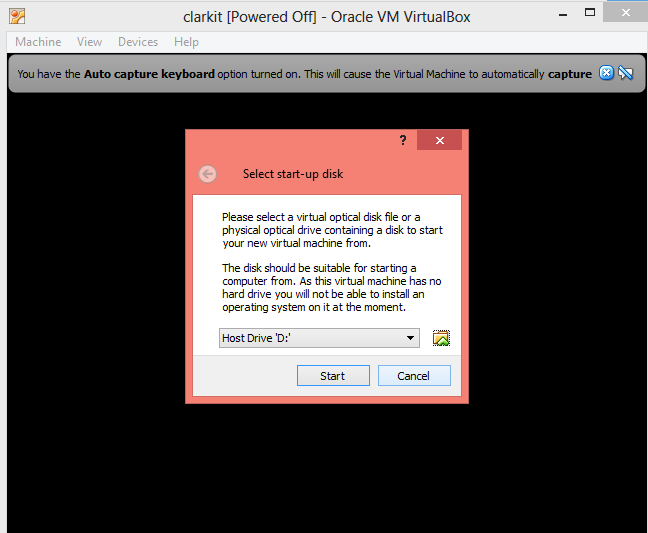
First Boot Press Cancel as there is no hard drive. - The Ubuntu Greeter Screen will appear. Click on the upper left part of the screen listed “view”. Then pick Switch to ‘Scaled Mode’ as shown.
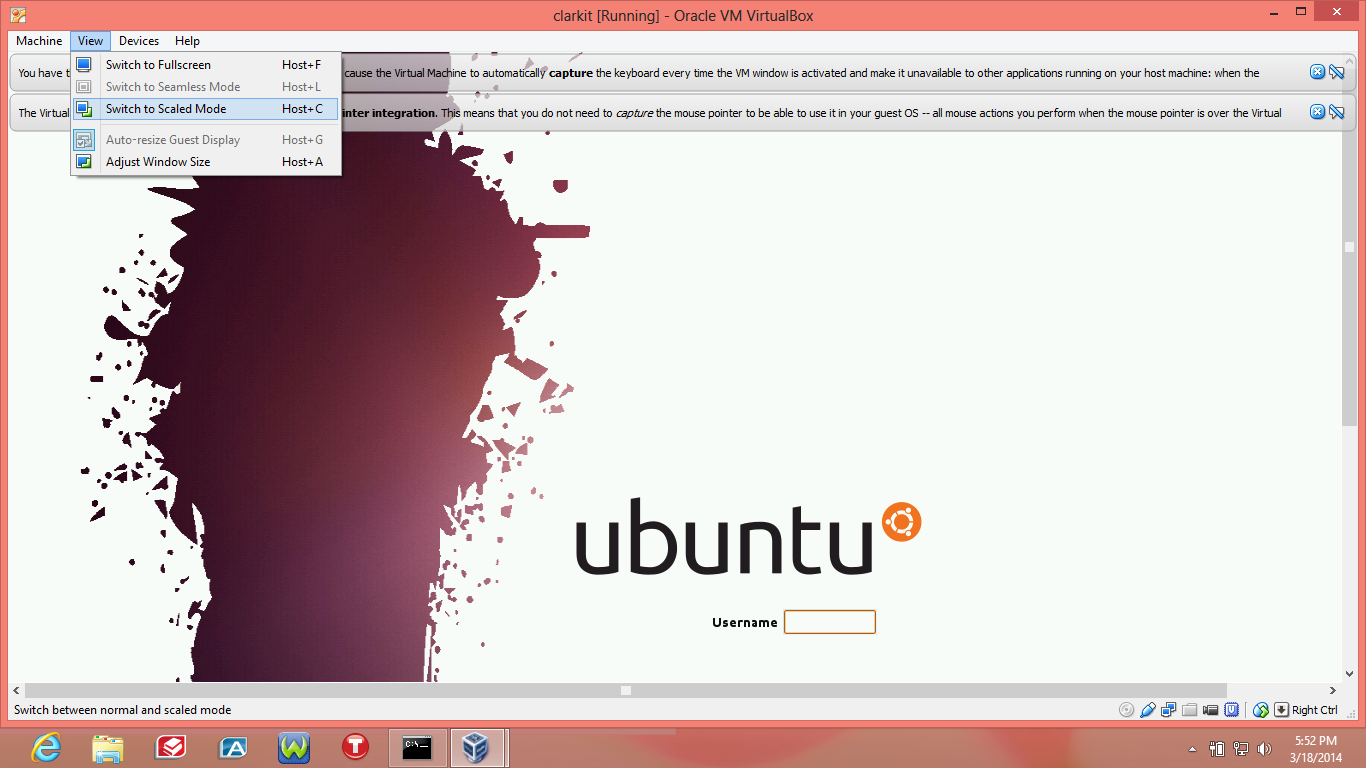
Select Scaled mode from View - Upon selecting the ‘Scaled Mode’ a pop up will ask to confirm select ‘Switch’.
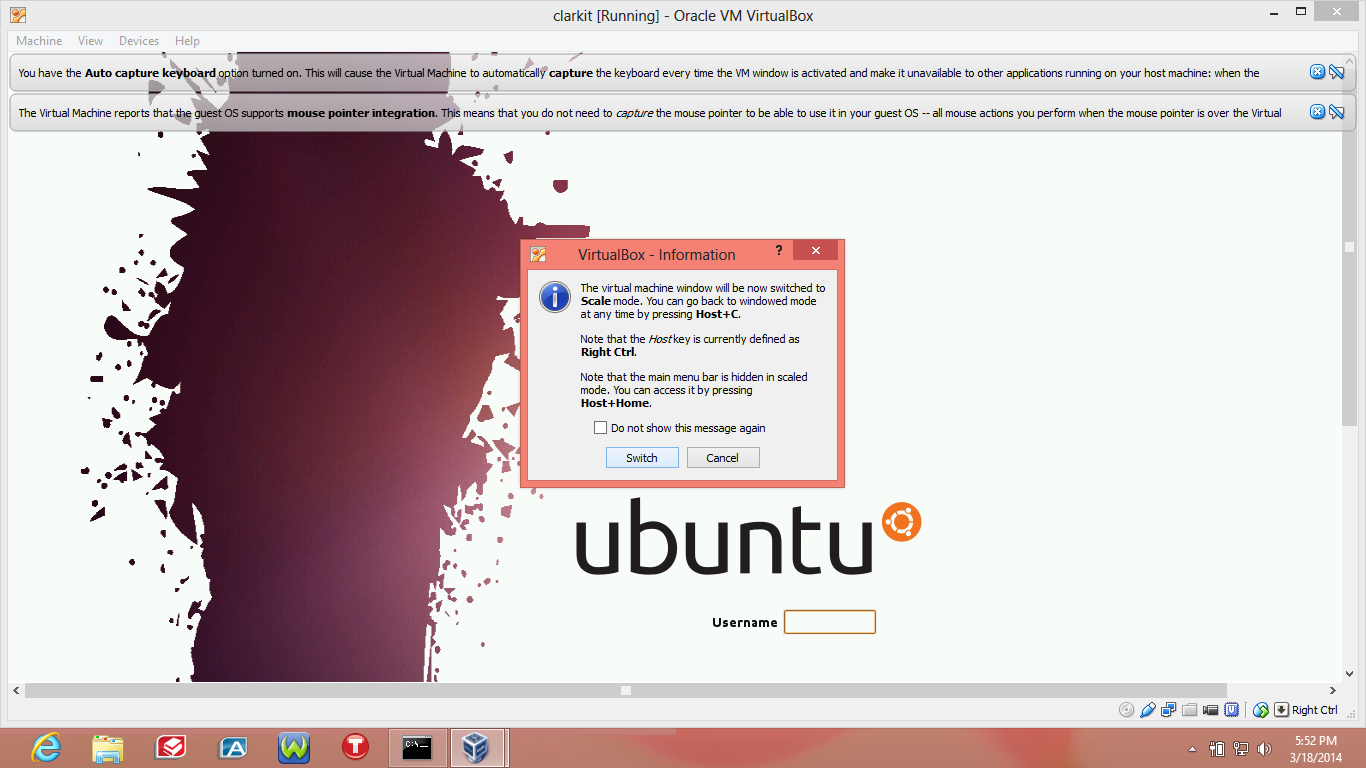
Confirm Switch to Scaled Mode”
Be sure to visit the Create Desktop Icons for one click startup and How to Power Down the System
